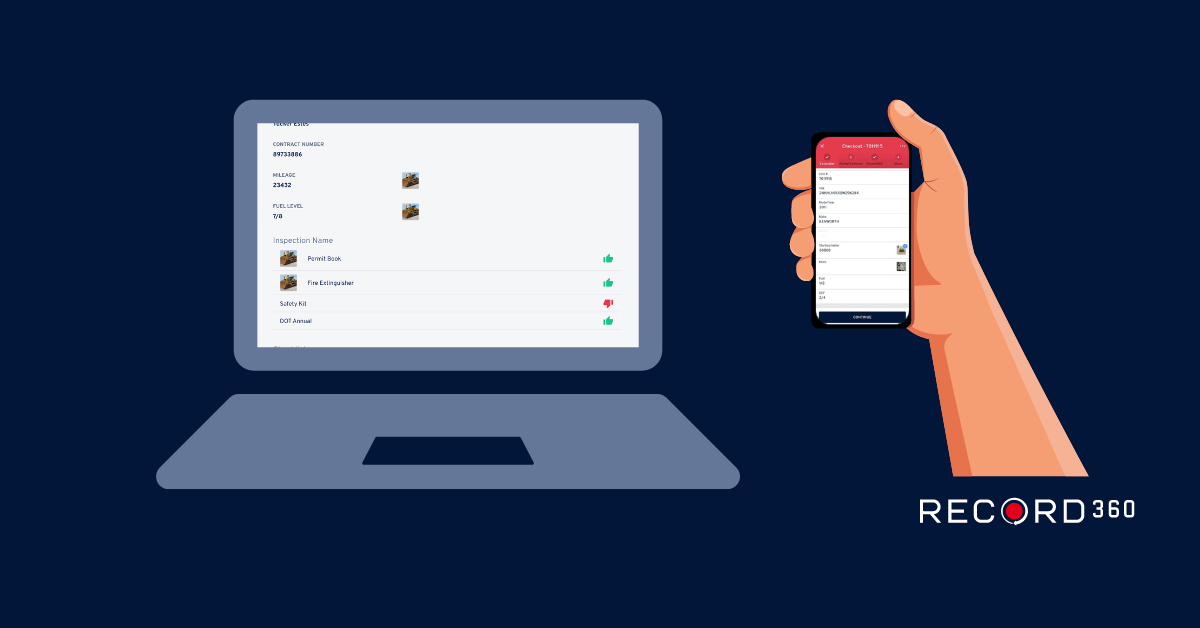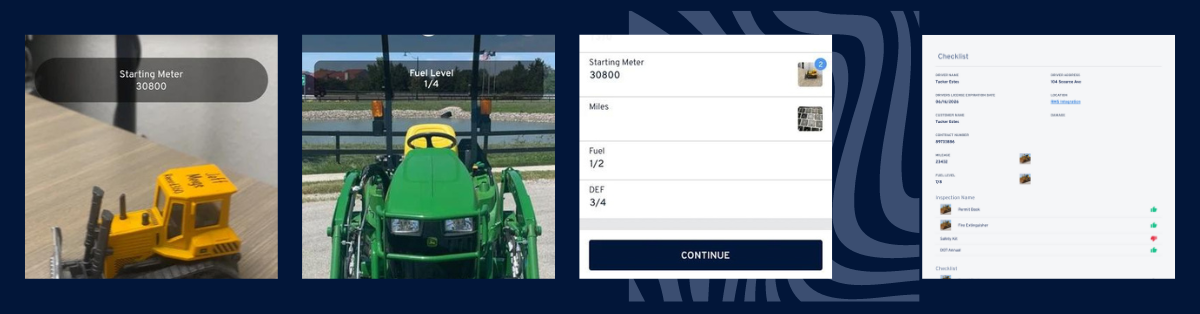Q: Can I make inline photos mandatory based on the specific unit, such as requiring photos of the DEF gauge for diesel units but not for gas units?
Certainly! To tailor your requirements based on specific unit types, it’s advisable to create separate workflows. By doing so, you can enable inline photos only for the workflows where they are needed. This approach ensures that your inspection process remains efficient and focused on capturing the necessary details for each unit type.
Q: Do inline photos affect the upload speed?
No! Inline Photos does not affect upload speed. However, large numbers of high-quality images and videos tend to affect upload times, especially in an area without strong wifi or cellular connectivity.
Q: Can I require an inline photo based on whether an inspection item passed or failed?
Yes, we can embed a static in-line photo to all pass/fail lines, so whether passed or failed, you can take a picture of that inspection item.
Q: How can I view and edit my checklists to add the inline photo option?
Accessing the customization options for checklists involves reaching out to our support team. Our dedicated support staff can assist you in tailoring your workflows to meet specific requirements and preferences. By leveraging our expertise and guidance, users can optimize your inspection processes to align with your operational needs effectively.
Learn More: Mobile customization support articles
Learn More: Inline Photos
Q: Can I use inline photos in offline mode?
Absolutely! Our core application and features (including Inline Photos) are designed to function seamlessly in poor connection environments.
Q: Can I go back to a completed inspection and add photos afterward?
While completed inspections cannot be modified after being uploaded it’s possible to perform an “update” inspection and update checklist responses or add additional media. This will not overwrite the original inspection but instead will create an additional inspection marked as an update in our web dashboard. Please note that this only works if the transaction is still ‘open’. If a return is completed and the transaction loop is closed updates can no longer be conducted.
Q: How can I change the resolution of photos I take in the app?
You can easily adjust the resolution of photos by accessing the media tab within the mobile app. Here, you’ll find a convenient toggle in the upper right-hand corner, allowing you to toggle between different resolution options based on your preferences and requirements. This flexibility empowers you to optimize photo quality while managing storage and bandwidth considerations effectively. In addition, resolution levels can be set company-wide across workflows.
Learn More: Changing photo mode support article
Q: How can I review/see the photos that were taken inline?
Inline photos can be reviewed while the inspection is being completed by the user uploading the inspection and via the dashboard by selecting the image near the checklist item.