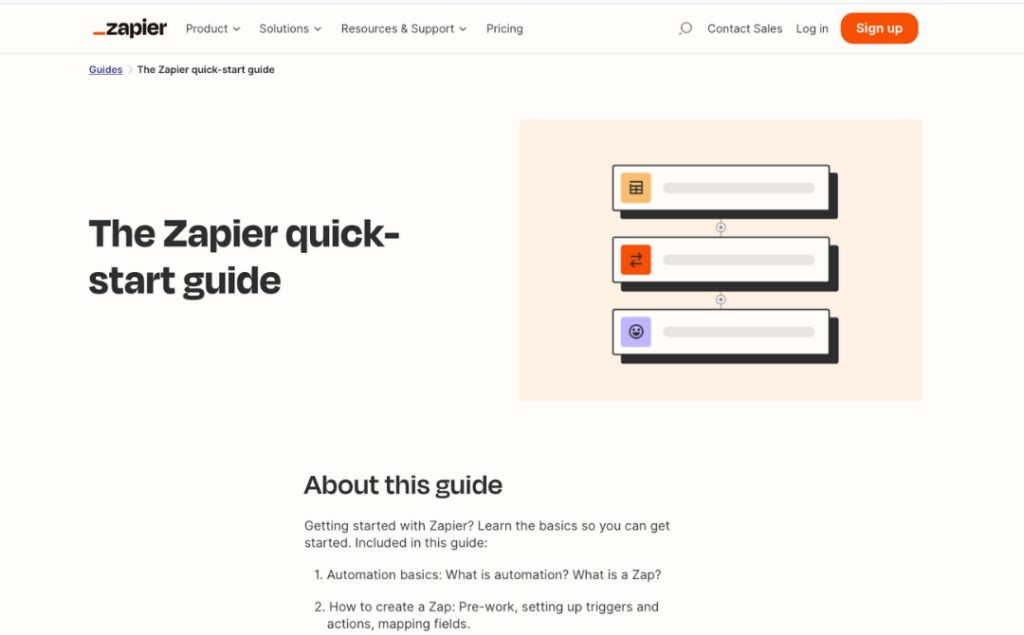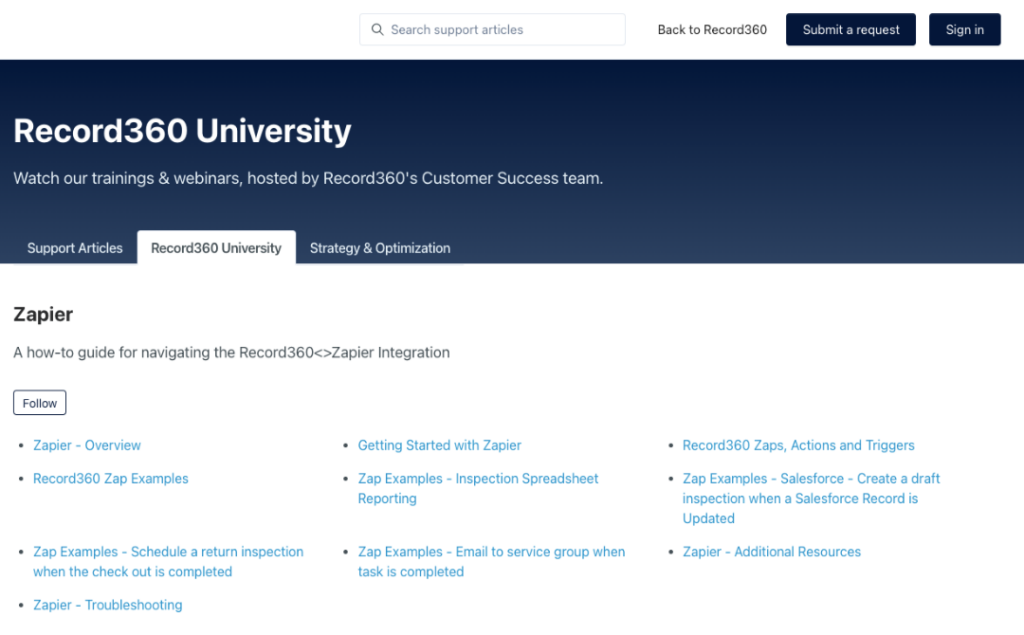Automation is key to streamlining your operations, and Record360’s Zapier integration takes it to the next level. Through this blog post, we’ll dive deep into how you can use Record360 with Zapier to connect thousands of apps and transform the way you conduct your business.
Why Zapier and Record360?
Zapier is a top-tier tool designed to help users integrate the software applications they use daily without requiring intricate development skills or in-depth knowledge of APIs. It’s user-centric and can be set up in a matter of minutes. Recognizing the power of Zapier, we’ve developed a Record360 Zapier app, available on Zapier’s website, to allow seamless data transfer between Record360 and the apps that are available in Zapier’s library. The primary goal? To optimize business processes and create no code integrations.
Getting Started With Zapier
Zapier’s Quick Start Guide Before diving into creating your zaps, it’s good to get a basic understanding of Zapier-specific terms like Zaps (an automation you create), Actions, and Triggers. Start your journey with the Zapier quick-start guide.
Creating an account For integrating Record360 with other apps, create a Zapier account:
- Head over to Zapier and click ‘Sign Up’ in the top-right corner.
- Follow the on-screen prompts.
Pricing Zapier has various plans tailored to different needs. Start with their free plan, and as your requirements grow, consider upgrading. Pricing details can be found here.
Record360 Zaps, Actions, and Triggers
Zaps
Zaps form the core of Zapier, enabling automation between key Record360 actions (like uploading an inspection) and connecting that with multiple apps. With Record360’s Zapier app, it’s easier than ever to either source data from Record360 or send data to it.
Triggers
Every Zap starts with a trigger. Our Record360 Zapier app has two:
- Inspection Completed
- Task Completed.
Dive deeper into how Zapier triggers work here.
Actions
Post a trigger, actions define what follows. The Record360 Zapier app offers multiple actions, including creating units or tasks and drafting in various forms. Curious about Zapier actions? Find more details here.
Note: Basic pricing plan users won’t see Tasks in Record360. Consider upgrading for access.
Record360 Zap Examples
Whether it’s integrating with Salesforce, sending out notifications, or updating spreadsheets, the power of Zapier combined with Record360 can truly enhance your business processes. Here are a few tutorials on how you can set up these automations:
- Inspection Spreadsheet Reporting: Automate the reporting process by creating a dynamic spreadsheet that updates with every new inspection. Check out the step-by-step guide above for detailed instructions.
- Salesforce Integration: Easily create a draft inspection in Record360 when a specific Salesforce record updates. This integration enhances the communication between these two powerful platforms. Refer to the guide above for an in-depth walkthrough.
- Record360 inspection created and return task: The integration between Record360 and Zapier enables seamless automation of tasks following an inspection. Once an inspection is logged in Record360, Zapier can automatically trigger a reminder for individuals to execute a follow-up task. This ensures that no step is overlooked and enhances operational efficiency by minimizing manual interventions.
Additional Resources
Zapier’s versatility can sometimes be overwhelming. We’ve listed some advanced features and guides to help you master the platform:
Troubleshooting
Facing challenges? Here’s where you can seek help:
- Zapier Help Center: Start with this article on why your Zap might not be working. For further assistance, visit Zapier’s Help Center.
- Check out our Zapier support documents here!
Incorporating automation is the next big step in operational efficiency. With Record360 and Zapier, you have a potent combination at your fingertips, ready to elevate your business processes. Dive in, and happy automating!
New to Record360?
Request a demo of Record360 and discover why the leading rental companies trust Record360 for their inspections.